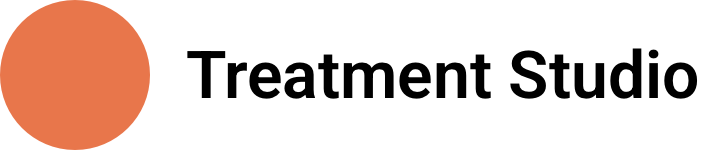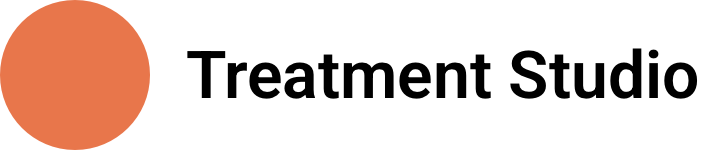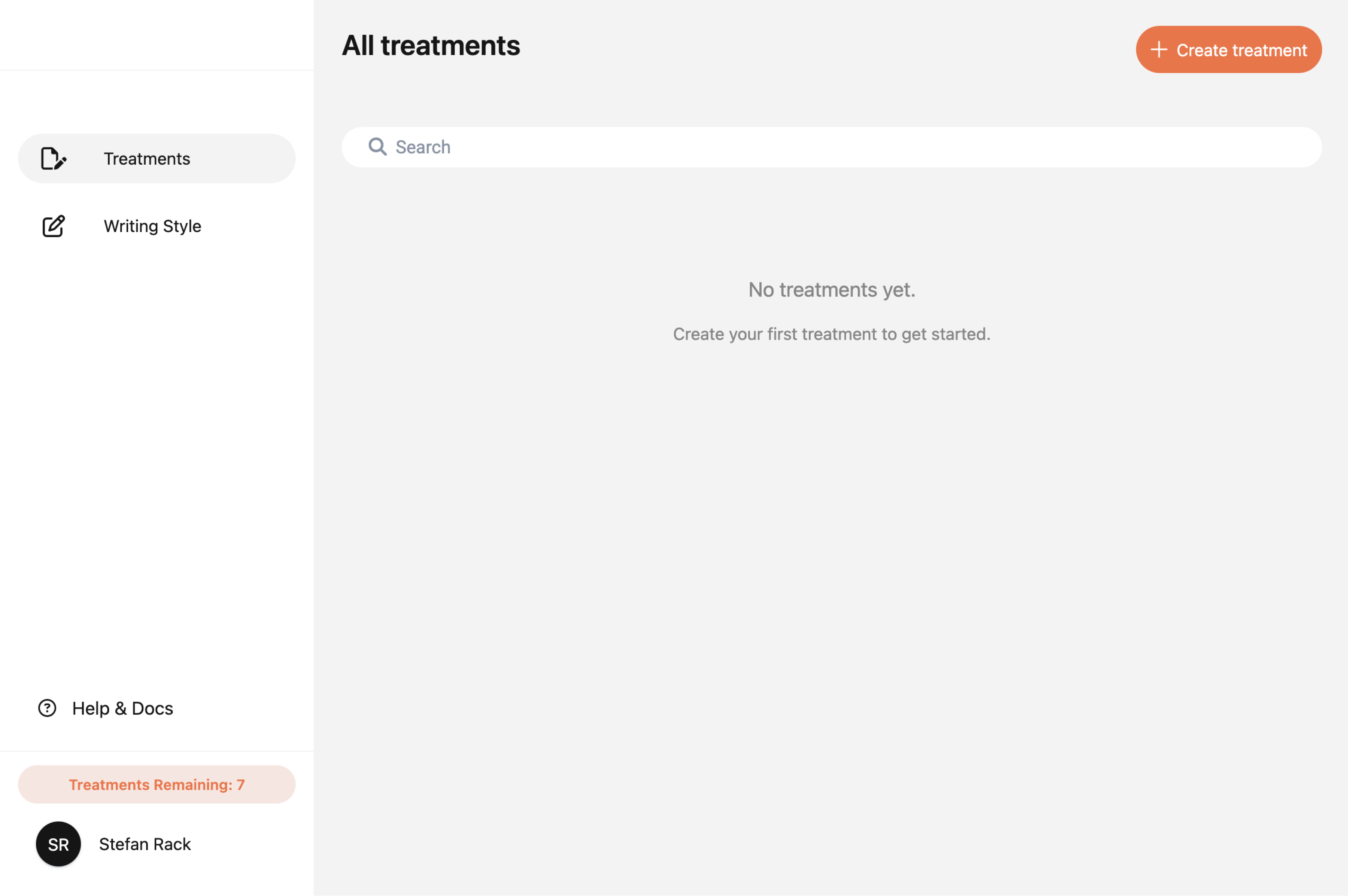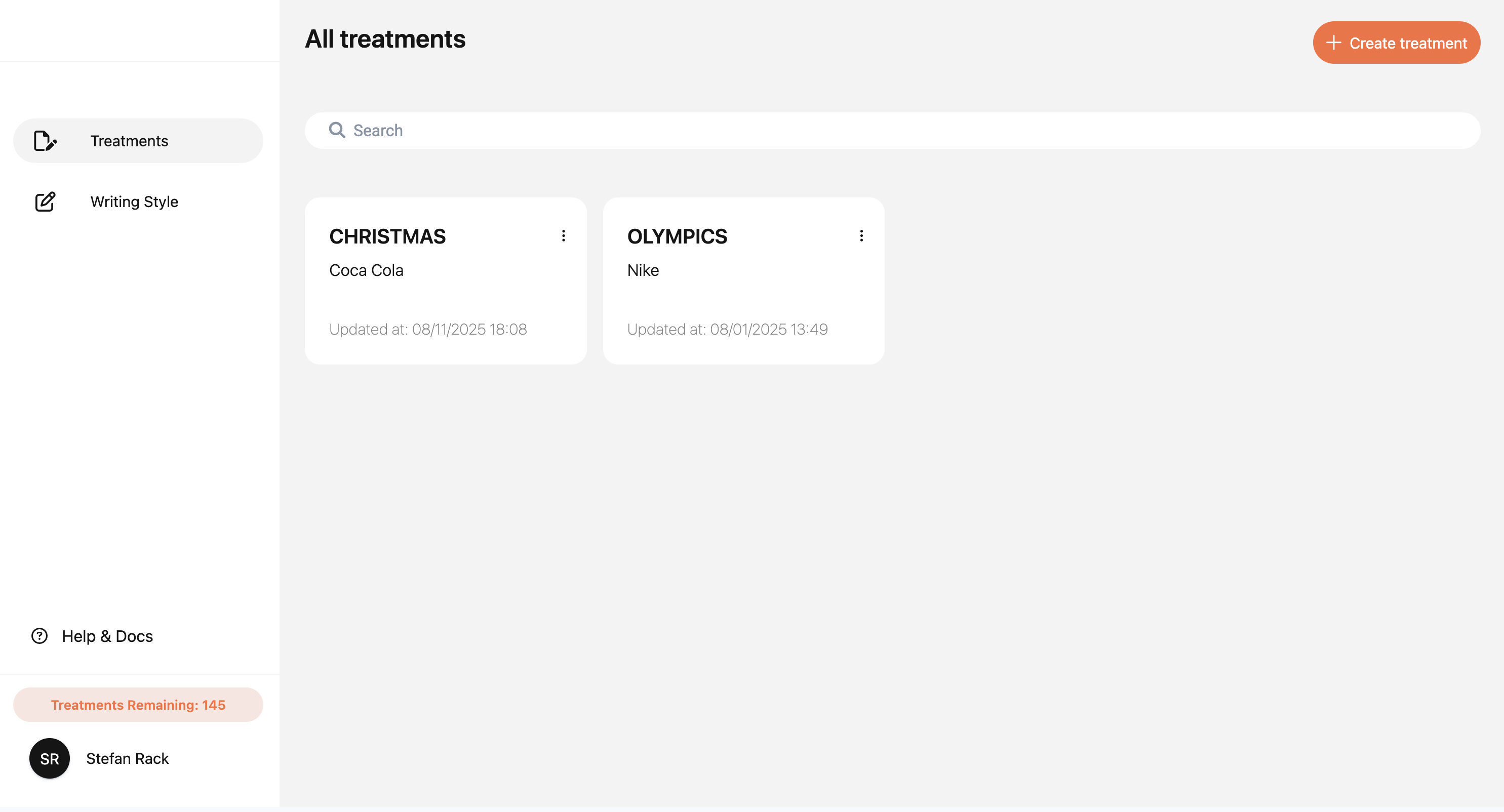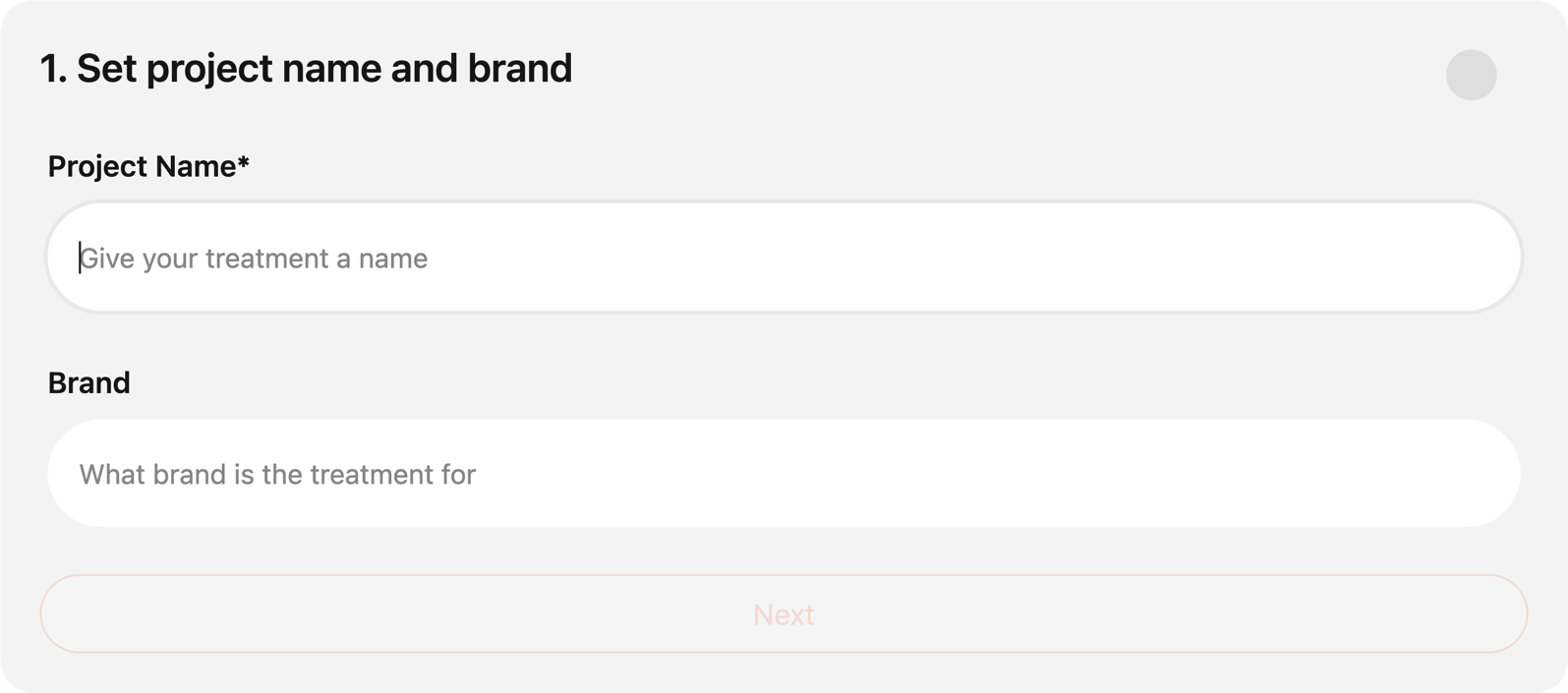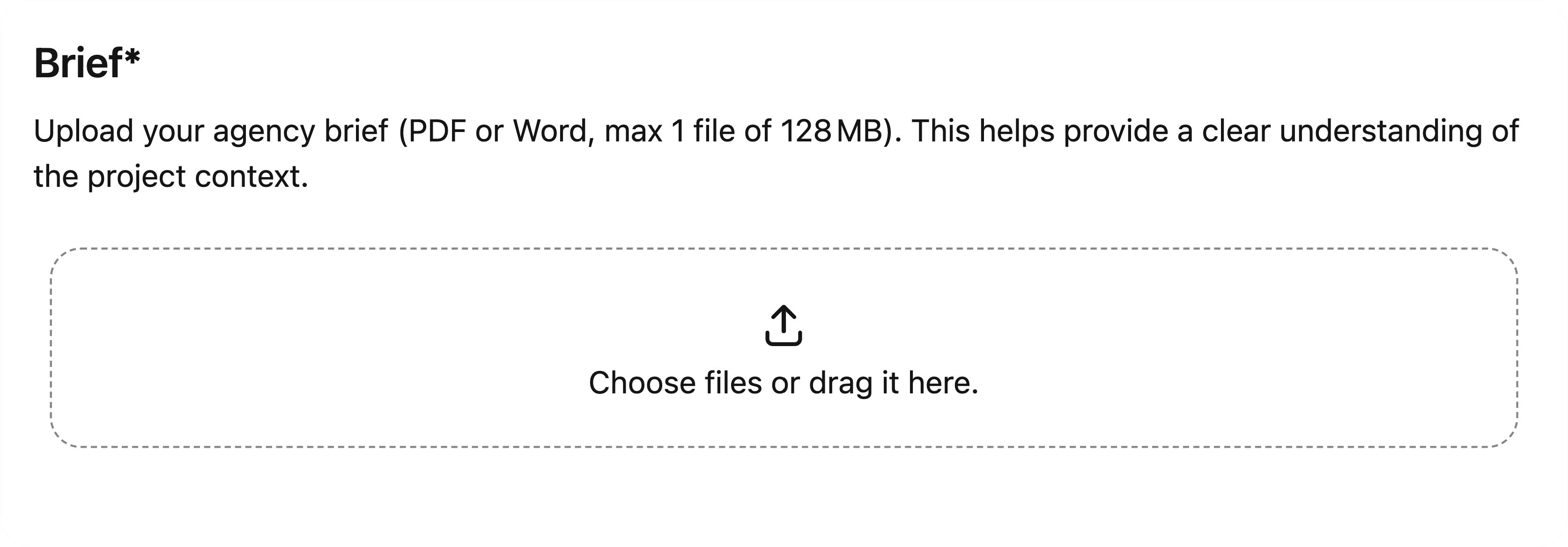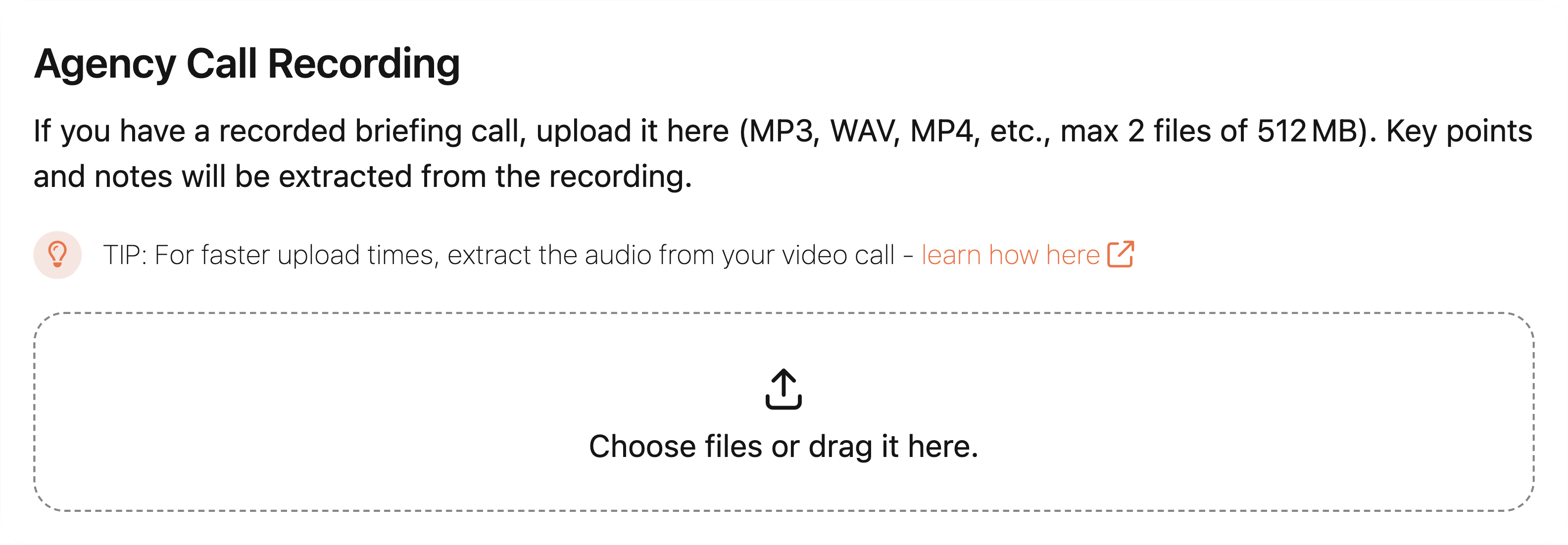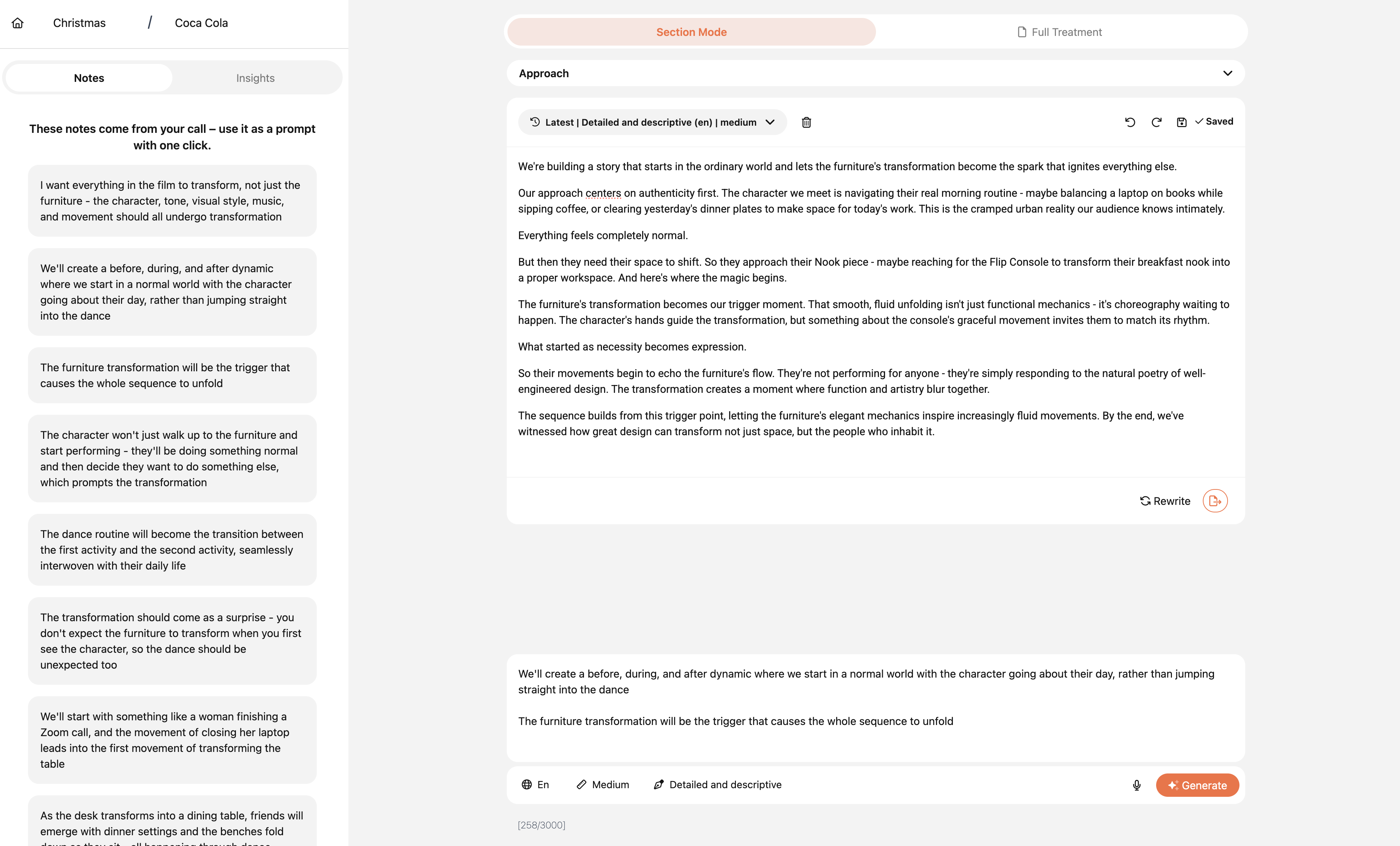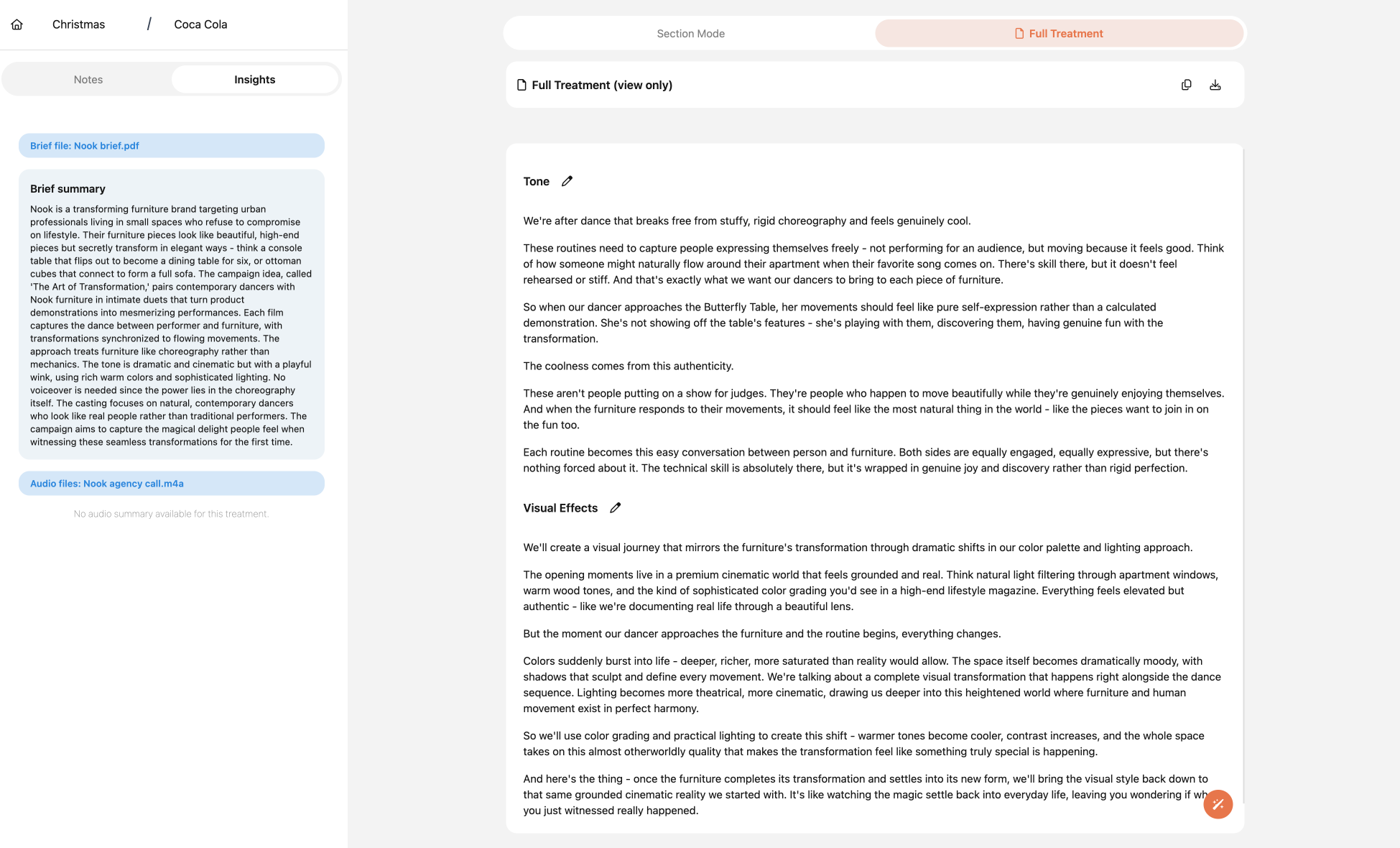Get started
Overview
Treatment Studio is an AI-powered platform designed for directors and production companies in the commercial film industry. It transforms your ideas into polished, professional treatment text—helping you save time and focus on your creative vision.
Getting started
Logging In
Once logged in, you'll land on your Treatment Overview, where all your previously created treatments are listed.
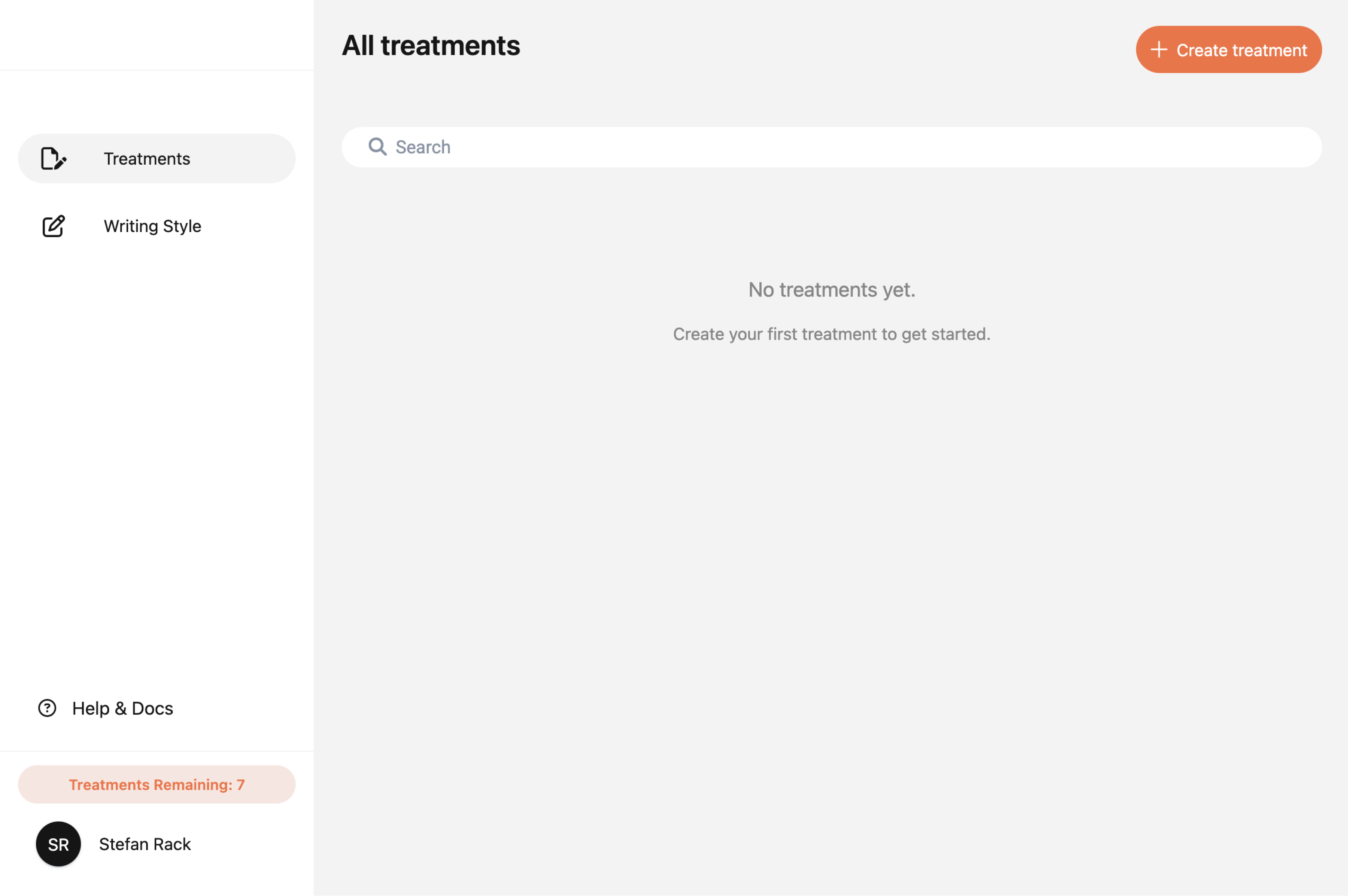
First Steps
- Click "Create New Treatment"
- Name your treatment and add a brand name
- Upload your client brief for instant key notes and summary
- Optionally, upload your agency call recording to generate auto-prompts for each section
- Click "Create treatment" and you will be redirected to the treatment editor
Account
Account management
Accessing Your Account
To manage your account:
- Click your profile icon in the bottom-left corner
- Select "Profile" from the dropdown
Update Your Details
From your profile page, you can:
- Change your name
- Update your email address
- Set a new password
Delete Your Account
Want to close your account?
- Scroll to the bottom of your profile page and click "Delete My Account"
Note: This action is permanent and cannot be undone
Treatment Credits
Simple Pay-as-You-Go Model: Pay only for what you use.
1 Credit = 1 Treatment
Free Trial
Sign up on our Signup page to receive 2 free treatment credits.
- No credit card required
- Instant access
Paid Plans (Pay-as-You-Go)
Once you used your free credits, you can purchase more credits anytime:
| Plan |
Price |
Credits |
| Starter |
$49 |
2 credits |
| Advanced |
$99 |
5 credits |
| Pro |
$169 |
10 credits |
- Credits never expire
- Payments are securely processed via Stripe
- After payment, you'll be redirected straight back to the app
- Simple Pay-as-You-Go Model: Add new treatment credits anytime.
More information about the pricing can be found here.
Managing Your Credits
To view and manage your credits:
- Navigate to "Credit Management" in the sidebar
- View:
- Credit history
- Purchase history
- Stripe billing details
- Click "Buy more credits" to purchase additional credits instantly
Treatment Overview
Treatment Overview
The Treatment Overview is the main page of the app. It shows all your previously created treatments.
To start a new treatment, click the "+ Create treatment" button.
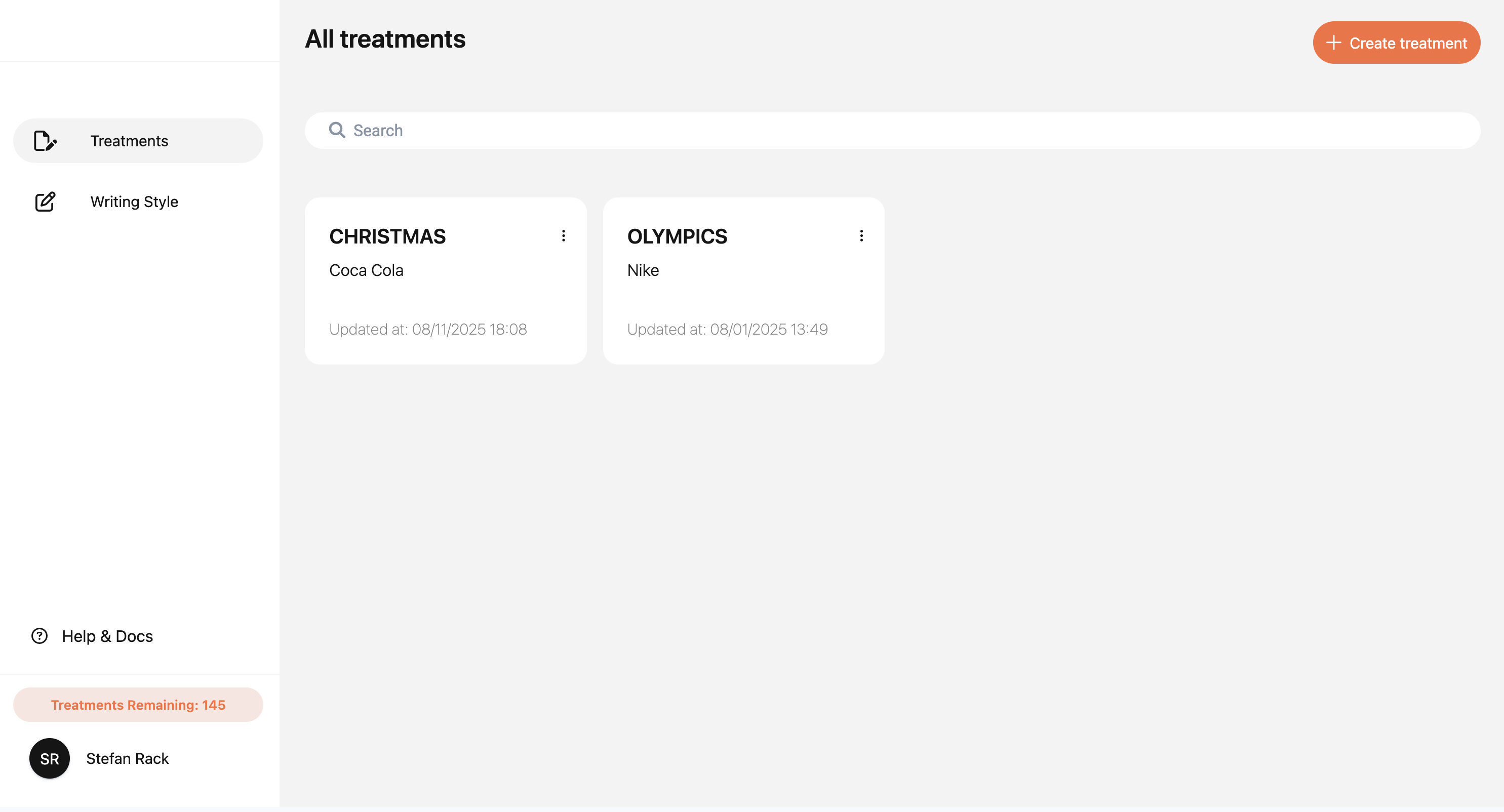
For each existing treatment, you can:
- Edit the treatment
- Download the treatment
- Delete the treatment
Create a new treatment
Start a new treatment
Starting a new treatment in Treatment Studio is simple and streamlined.
To get started simply:
- Navigate to the Treatment page.
- Click the "+ Create treatment" button on the treatment overview page on the top right corner.
Project Name & brand
- Give your treatment a project title and enter the brand name
- These fields help you stay organized, especially when working across multiple projects
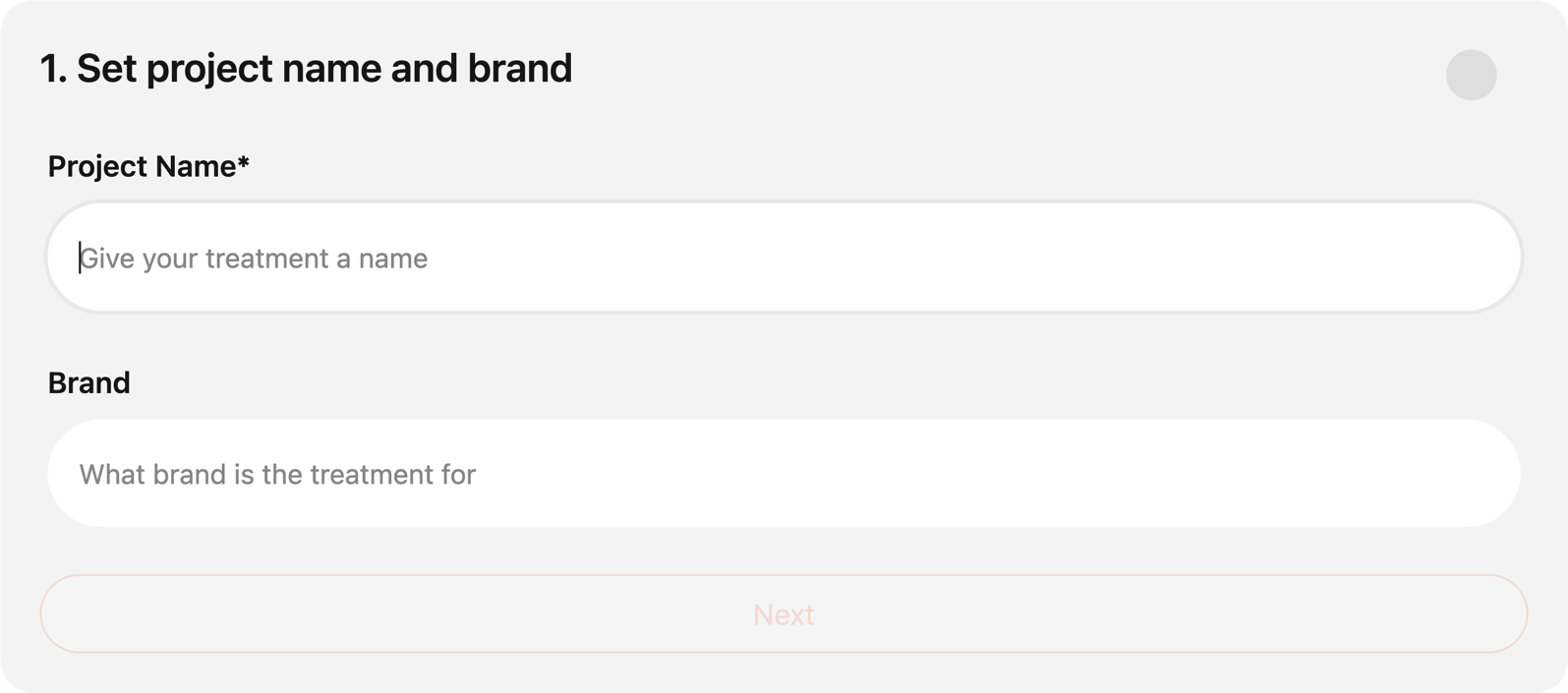
File Upload
Just like a human writer, the AI produces better results when it has proper background information. Uploading relevant files ensures the content of your treatment is tailored and on-point.
Client Brief
- Upload your client brief (PDF, DOC, or DOCX)
- The platform will extract key details and generate a summary to guide the writing process
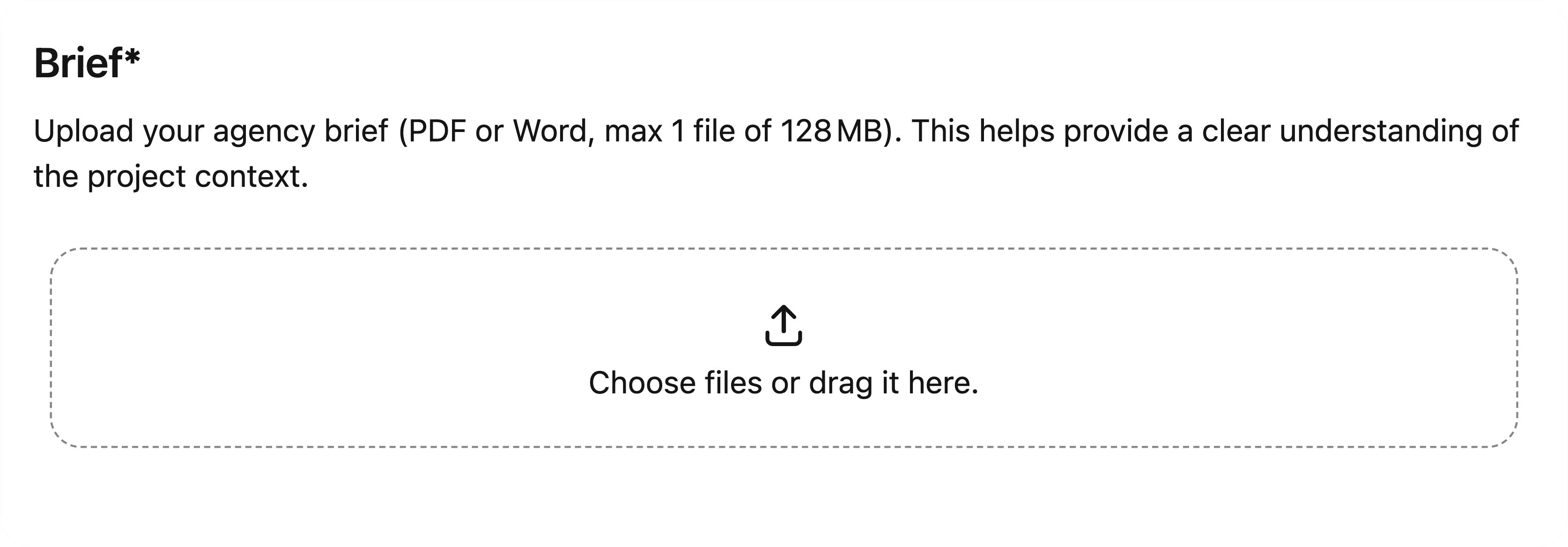
Agency Call Recording (Optional, but highly recommended)
- Upload an audio recording of your agency briefing call (MP3 or WAV)
- Treatment Studio will generate auto-prompts for each section based on the call
- This helps ensure your treatment reflects the actual client conversation
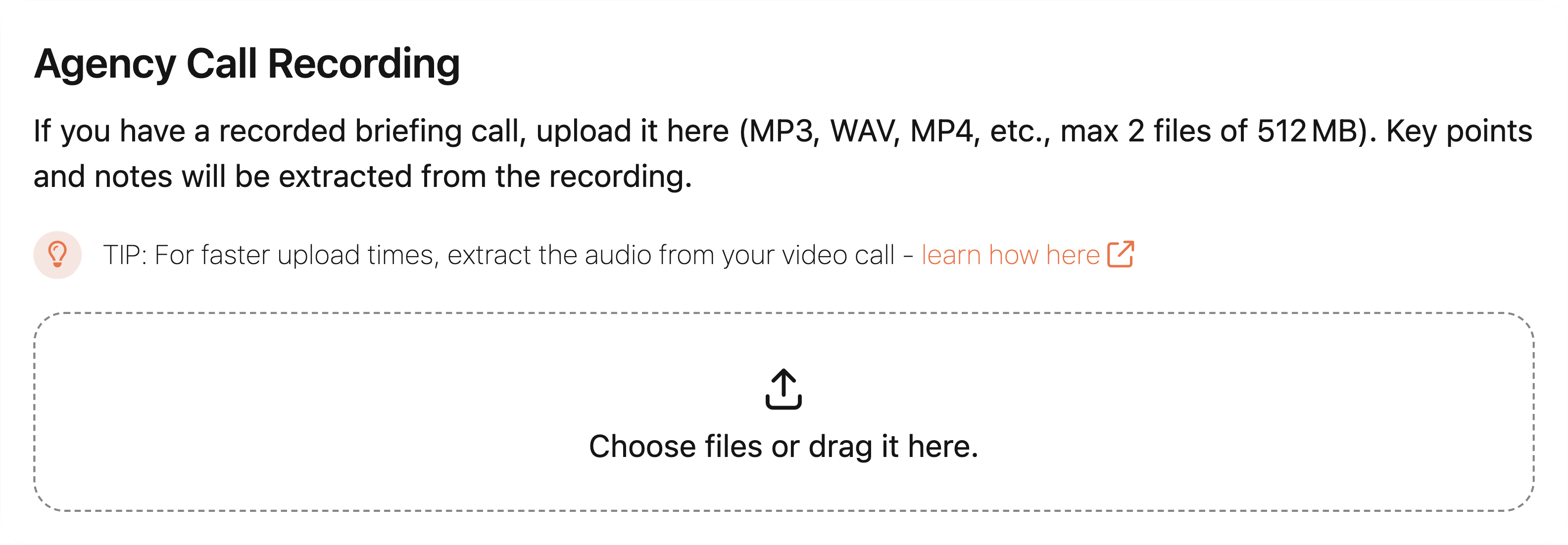
After uploading, you'll be prompted to select the language spoken during the meeting to improve transcription accuracy.
TIP: For faster upload times, extract the audio from your video call -
learn how here
Choose your writing style
Your selected writing style will be applied across the entire treatment. You can always change it later — even mid-project.
Preset Styles
- Detailed and Descriptive - For directors who like to paint a vivid picture for the reader while keeping it light.
- Direct and Punchy - Ideal if you want to get straight to the point—concise and clear without sounding too formal.
- Youthful and Fun - Anything but stiff, this writing style is great for directors who like to drop in some youthful attitude.
- Earnest and Sincere - Best suited for projects that call for a grounded and heartfelt approach.
Custom Writing Style
Prefer something more personal? You can create your own custom style based on past treatments.
Learn how under Custom Writing Style in the Docs.
Treatment Editor
Overview
The Treatment Editor is where the magic happens — your dedicated workspace to shape raw ideas into polished, professional treatment copy.
Below is a breakdown of everything you need to know to work efficiently inside the editor:
Left Sidebar
- Displays your treatment name, brand and the switch between Notes and Insights
Main Writing Area
- On top you can switch between Section Mode and Full Treatment
- The dropdown below lists all treatment sections, including both default and custom ones
- The Editor displays the AI-generated treatment text
- The bottom text box is where you enter your ideas or creative notes
- When ready, click "Generate" to turn your notes into professionally written content
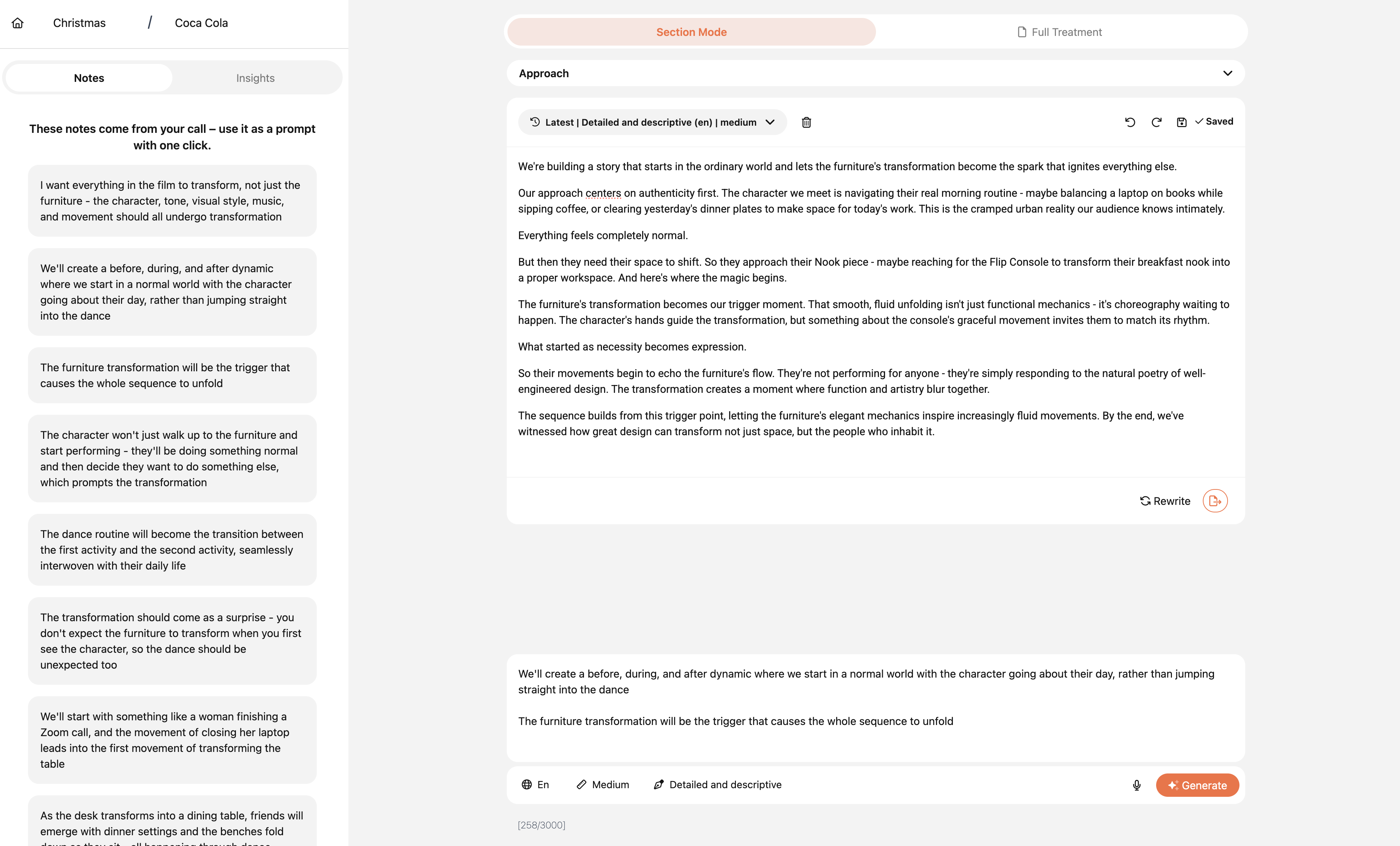
Insights
If you switch to Insights you can see the insights from your client brief.
The insight tab gives you a quick overview of the key points from your client brief as well as a summary of the brief.
You can use these insights to keep your treatment on track
Auto-generated section notes
If you’ve uploaded an agency call recording:
- You’ll see auto-generated notes for each section discussed on the call
- If a section wasn’t mentioned during the call, it will show “No notes available”
- You can also scan the call for notes related to any custom sections you’ve added
If you haven’t uploaded a call yet:
- You’ll see an option to upload an agency call recording directly within the editor
Use the auto-generated section notes
- Click on any note to instantly copy it into your input field
- This saves time and ensures you don’t overlook important details
Treatment Sections
Default sections
Treatment Studio includes these standard sections out of the box:
- Approach
- Tone
- Visual Style
- Cinematography
- Characters
- Locations
- Music & Sound
Custom sections
Need something specific for your project?
- Enter a custom section name in the input field and click "Add Section"
- Custom sections appear in the order they were added
- To remove a section, simply click the "Delete" button beside it
TIP: Uploading an agency call recording is highly recommended for richer context and faster, higher-quality results.
Prompting
The prompting area is where you feed your ideas into Treatment Studio, your AI writing assistant. Thoughtful input here leads to high-quality, personalized treatment text.
Idea Input (Textarea)
Use the textarea to enter your ideas and creative notes. This helps Ana generate text that reflects your unique vision.
- Be as specific and descriptive as possible — the more context you provide, the more tailored and polished the output will be.
- Recommended input length: Minimum 100 characters, Maximum 3,000 characters
- Use natural language — don’t worry about grammar or formatting
Optional Voice Input
Don't feel like typing?
- Click the audio recorder icon to speak your thoughts aloud
- Your voice recording will be automatically transcribed and inserted into the textarea as editable input
Using Auto-Generated Notes
If you’ve uploaded an agency call recording:
- You’ll see auto-generated notes under each treatment section
- Click a note to instantly copy it into your input box
- This is a great way to stay aligned with the client briefing and avoid missing key details
Output Options
Every time you click “Generate”, you can customize how your treatment text is created:
- Writing Style – Choose the tone that best fits the project or play around with the different styles
- Length – Short, Medium, or Long depending on the depth you need
- Language – Select your desired output language
These settings give you full control over the voice, tone, and volume of your final treatment.
Generating Text
When you’re ready:
- Review your input
- Choose your output preferences
- Click the "Generate" button
The AI will generate a fresh version of section text based on your input.
Each click of "Generate" creates a new variation, so feel free to explore multiple takes and refine until it feels right.
Section Text Editor (Section Mode)
The Section Text Editor is where you refine, improve, and finalize the treatment text. Every time you click “Generate”, a new version of your section text is created and stored for you to review and edit.
Viewing and Managing Versions
- After generating text, the latest version will appear in the Section Text Editor
- Use the version dropdown menu to browse and select any previous version you'd like to continue working on
- To remove an outdated or unwanted version, simply click the "Delete" button next to it
Editing the Text
- The editor works just like a standard text editor: click into the text and start typing to make changes
- Your edits are automatically saved, but you can also click "Save" manually at any time
- Use Undo and Redo to navigate through your editing history
Improve with AI
Highlight any part of the text to reveal the “Improve” button. This allows you to:
- Refine specific phrases
- Change the length of the text
- Ask the AI for better alternatives — simply describe what you want to improve
Rewrite the Entire Version
Love the concept but want a fresh take?
- Click "Rewrite" to regenerate a full version based on the same idea
- The new version will replace your current version
Finalize Your Treatment
Once you're happy with a version:
- Click "Include this Version into your treatment"
- The selected version will be added to your complete treatment document
You can always return to this editor to refine your text further or explore alternative versions.
Full Treatment
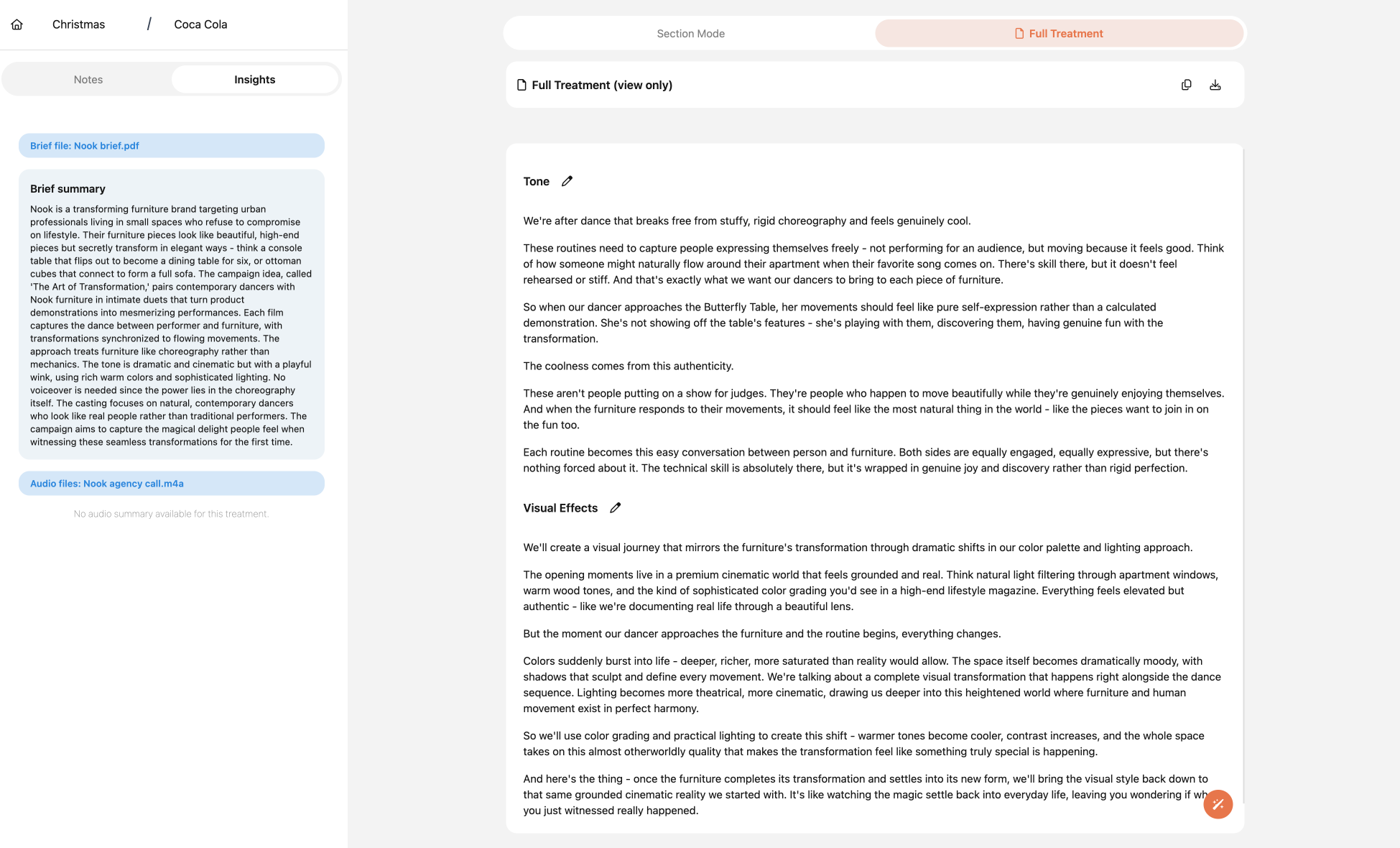
The Full Treatment view brings everything together.
Here, you can see all the sections of your treatment in one place, fully compiled and ready for final review. This unified view helps you:
- Read through your treatment as a complete document
- Check consistency in tone and flow across sections
In the Full Treatment view, you can also:
- Copy the entire text to your clipboard with one click
- Download as PDF to share or present your treatment in a clean, professional format
Smart Cross-Check
Need a second opinion? The Magic Wand feature helps you ensure your treatment aligns perfectly with the brief.
- It scans your uploaded client brief
- Compares it with your written treatment
- Highlights missing elements, inconsistencies, or areas you could improve
- Provides actionable recommendations to make your treatment even stronger.
TIP: Use the Magic Wand before exporting to catch anything you may have overlooked.
Personalization
Custom Writing Style
Make Treatment Studio truly yours by creating a custom writing style based on your past treatments.
Creating Your Custom Style
- Upload 3-5 of your best past treatments
- Treatment Studio will analyze your writing patterns, tone, and style
- Customize your writing style by enabling or disabling key elements of your personal writing style
- Your custom style will appear as an option in the writing style dropdown
Benefits of Custom Writing Style
- Maintains consistency across all your treatments
- Reflects your unique voice and approach
- Speeds up the writing process by matching your preferred style
- Helps maintain your brand identity as a director